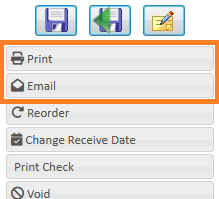1-Use the “Orders” Sub-Menu to Create a “New Sales Order”, or Click “Sales Order” on an Existing “Quote”
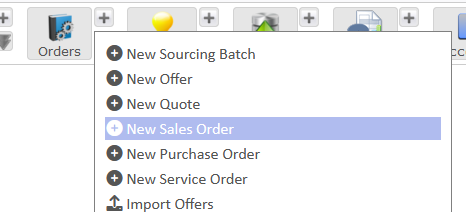
2-Fill-In The Required Information Listed in the “Status” Tab
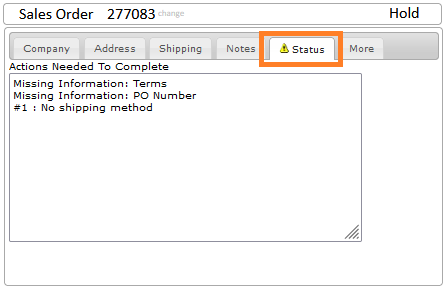
3-Click “Add A New Sales Order Line” to Add a New Line to the Sales Order
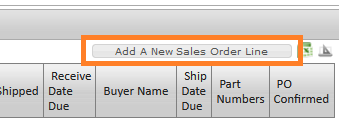
4-Fill In the Line Item Details

5-For buy-in orders, select a vendor and enter a cost on the Purchase tab
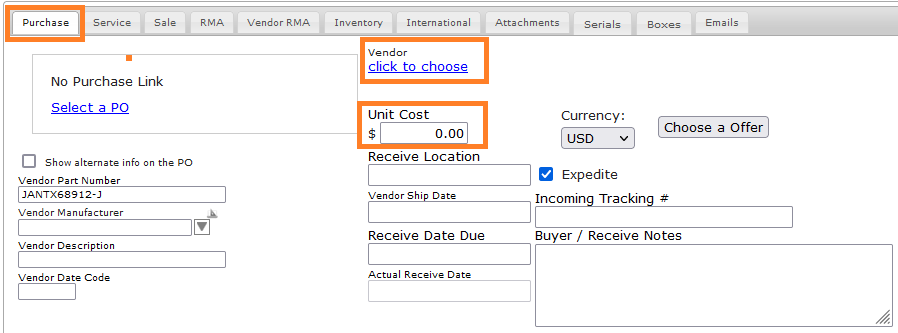
6-For “Inventory Orders” Select the “Stock Item” on the Inventory Tab
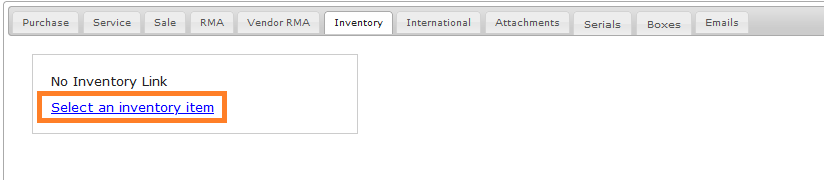
7-Click “Save & Exit” and Return to the Sales Order
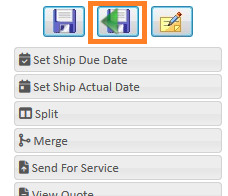
8-Click Save to update the Sales Order
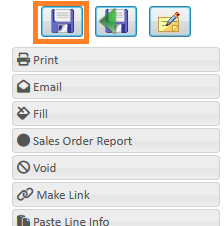
9-Click “Sales Order Active” to Complete the “Sales Order” and the “Vendor Purchase Orders” will be Created Automatically and Will be Opened in “New Tabs”

10-Click “Print” and/or “Email” on Each “Purchase Order” to Send to the “Vendor”